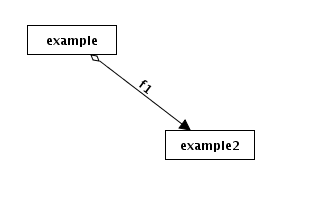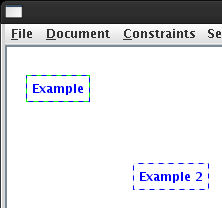
Two different types of edges can be added in Easik.
Selecting exactly two entities, an edge can be added by choosing the Add Edge... or Add Injective Edge... command respectively, from the right-click drop down menu.
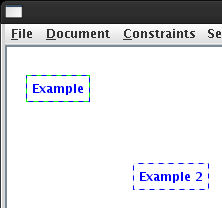
Clicking on either command will bring up a box allowing the user to choose the entity from which the edge should originate (the source entity) and the entity to which the edge should terminate (the target entity).
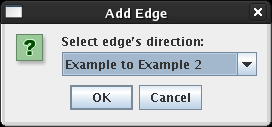
Though a default name is initially given to the edge, changing the name of the edge is also possible through the Rename command.
Should two edges be required between the same two entities, their names will initially appear superimposed, however it is possible to move these names so that they are both legible, by clicking on one name and moving it to the desired location. See Moving Elements of a Sketch for more information.
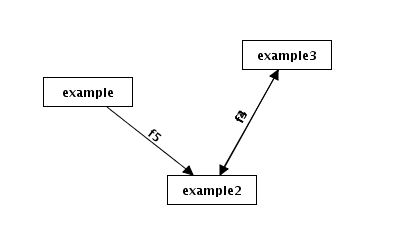
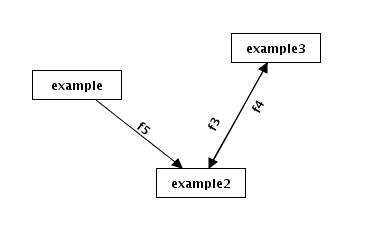
Edges are added using the Add Edge... command from the right-click drop box.
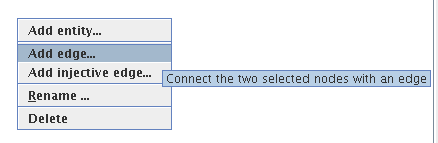
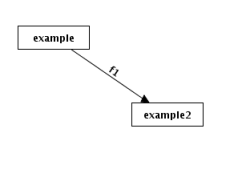
Edges which are injective are added using the Add Injective Edge... command from the right-click drop box.
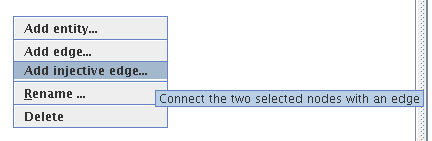
The edges appear as a solid black arrow with the head pointing toward the target entity and a small black diamond located at the tail close to the source entity.