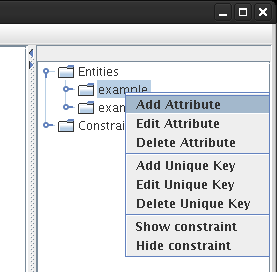
Easik allows for each entity to have a unique set of attributes. Attributes can be added by right-clicking on the relevant entity in either the sketch or the information tree.
Right-clicking on the entity in the sketch or the information tree will produce a menu from which Add Attribute... can be selected.
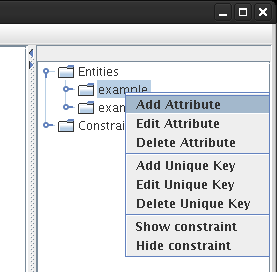
After selecting this menu item, the user is prompted to enter information about the new attribute. This information includes the name of the attribute and the data type of the attribute, which is selected from a provided list. The list is based on the user defined Data Type Group.
Duplicate names of attributes belonging to the same entity are not allowed. Should the user enter a duplicate name, no attribute will be created.
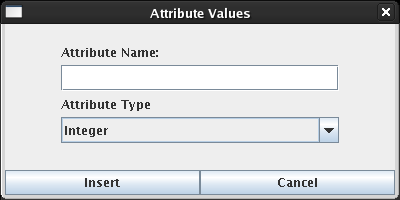
Attributes appear in the information tree under the entity to which the attribute belongs. Attributes can also be set to be visible in the sketch. Attributes associated with one entity are independent of attributes associated to other entities of the sketch.
Once an attribute is created, properties of the attribute can be modified using the Edit Attribute menu item. To see how to accomplish attribute edits, see Set Attribute Properties